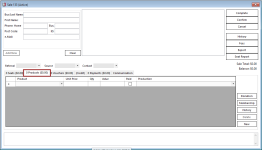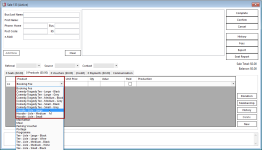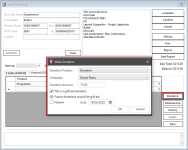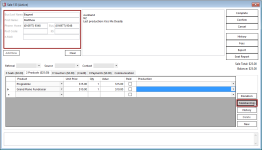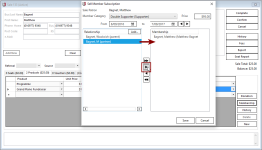Selling Products, Donations and Memberships
You can sell products, accept donations, and register patrons into membership groups from the Box Office Sale window. You can do this either while booking tickets, or as a stand-alone sale by clicking the New button in the toolbar.
To add products, donation, or memberships to a sale, select the Products tab.
To sell a product, select from the dropdown list of Products in the blank last line of the table.
To add a donation to the sale, select the Donation button. You will be prompted to select the Donation Product from the list of projects available, a specific fundraising Campaign and the donation amount.
If Gift Aid is relevant for your region and enabled in Administration, you will also see options to tick This is a gift aid donation and to set a preference if Future donations should be gift aid for this patron. This last preference can be time limited using the Until date field or set to Forever.
To sell a membership, you first need to make sure that a specific patron has been selected for the sale. Enter part of the patron's name in the identity fields, and existing patrons will be listed. You can continue to add details and choose Add New to add a new patron to the database, or you can select from those listed. As long as you have selected a patron, you can click the Membership button to add a membership to the sale.
In the Sell Member Subscription window, select the Member Category. If the subscription selected is a multiple-member subscription, you can move patrons who have a relationship with the first patron into the Membership column. You can also add additional patrons and create relationships with the primary patron, by clicking the Add... button.