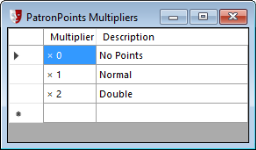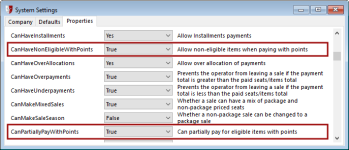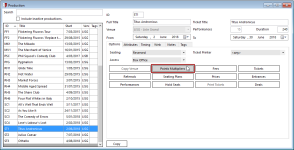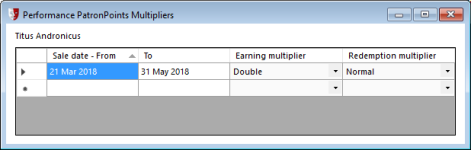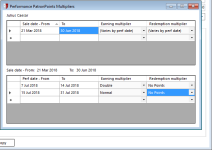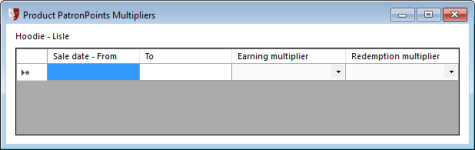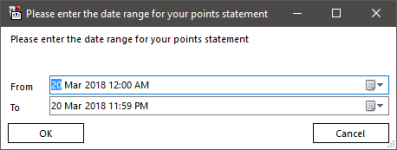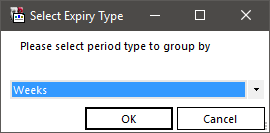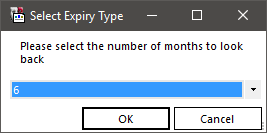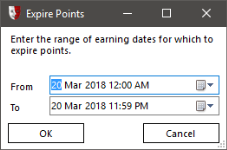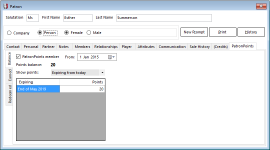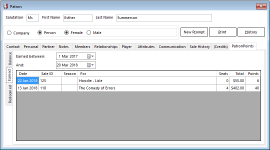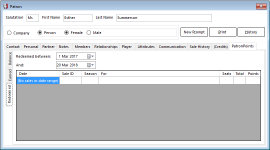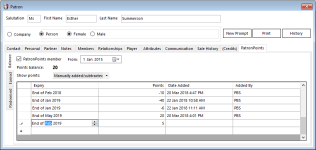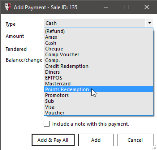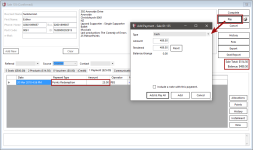PatronPoints
PatronPoints is an optional loyalty reward system add-on to PatronBase, requiring purchase of a licence. Speak to your PatronBase sales agent for more information.
Setting up PatronPoints
Administration provides several important configuration options for PatronPoints.
Defining Multipliers
Multipliers are used to modify earning and redemption rates. Typically you will want an x 0 multiplier or No Points option to associate with products and services that will not or cannot be part of the loyalty scheme. You will also want a x 1 multiplier for normal point earning and redemption. You may also want to create additional multipliers to use for specific items that are being promoted as earning 'double' or 'triple' points.
To add a new multiplier, click in the empty Multiplier box at the bottom of the table next to the *. Enter a number to define the multiplier amount. Move to the Description field and add a meaningful label. Click Save in the toolbar to save the changes you have made.
Setting Earning and Redemption Rates
The PatronPoints earning rate is the rate at which PatronPoints are accumulated relative to money spent. If the rate is 1, then one point is earned for each dollar (or other unit of currency). If the rate is 0.1, then one point is earned for each 10 dollar spend.
The PatronPoints redemption rate is the rate at which PatronPoints can be spent on goods and services. If the rate is 1, then one point will buy the equivalent of one dollar's worth of purchased items. If the rate is 0.1, then 10 points are required for each dollar's worth of items.
Different earning and redemption rates can be set for Seats/Tickets and for Products.
Rounding sets the resolution of the points tracking system.
Points expiry (months) sets a time limit for earned points. If the points are not redeemed within the set period, they expire. Use 0 to create points that never expire.
Assigning Security Functions to Operators
Security functions can be assigned to trusted operator groups in Administration Security > Group Functions. There are three functions:
PatronPoints Earning & Redemption Rates: Access Administration Setup > Sales > PatronPoints Earning and Redemption Rates.
PatronPoints manually add points: In the patron details PatronPoints tab, PatronPoints can be manually added and removed.
PatronPoints Multipliers: Access Administration Setup > Sales > PatronPoints Multipliers.
Special PatronPoints Properties
Administration Setup > Organisation >Settings > Properties contains two options specific to PatronPoints:
CanHaveNonEligibleWithPoints: Allow non-eligible items when paying with points. This does not mean non-eligible items can be purchased with points, however.
CanPartiallyPayWithPoints: Can partially pay for eligible items with points. A sale can be completed with a top-up to the full amount of the sale using an alternative payment type.
Naming Your Loyalty Rewards
You don't have to call your loyalty reward system "PatronPoints". If you would like to call them MovieDollars or Theatre Credits or anything else, you can rebrand the loyalty system to suit. This will alter the terms used throughout the application to your preferred terms.
In Administration Setup > Organisation > Settings > Properties, change both the PatronPointsTerm and the PatronPointTerm settings. You need to change both of these as one represents the plural term and one the singular term used throughout the application.
Using PatronPoints Multipliers
PatronPoints Multipliers are used to provide additional benefits to patrons for special promotions, such as "Double Points" on specific items.
To add multipliers to a production, go to Production > Edit Productions in Administration. Select the target production, and click the Points Multipliers button.
Specify Sale date - From and To fields to set a date range for the promotion. Set the Earning multiplier and Redemption multiplier options from those available. See Defining Multipliers above for how to define multiplier options. Note that the earning and redemption multipliers do not need to match. Which you set will depend on how you wish to frame the promotion. If you want to say: "Earn double the points when you purchase tickets to this performance!" then set the Earning multiplier to 'Double'. If you want to say: "Make your points go further! Redeem your points on tickets for this production and you'll be able to get two tickets for the price of one!" then set the Redemption multiplier to 'Double'.
Note that you can set multiple date ranges, with different multiplier benefits defined. You might use this to prompt people to purchase tickets well in advance, offering more points the earlier they purchase seats.
You can choose the option (Varies by perf date). This adds a new table to specify the performance dates and the different multiplier earning rates for each date range. This could be used to drive ticket sales towards less popular performance dates.
To add multipliers to a product, go to Setup > Sales > Products in Administration. Select the target product, and click the Patron Points Multipliers button.
Similarly to the configuration for productions, specify one or more date ranges using the Sale date - From and To fields, and select Earning multiplier and Redemption multiplier options from the dropdown lists.
Extracting PatronPoints Balances
In Administration Setup > Sales > PatronPoints Earning and Redemption Rates, click the Balances button. A File Save dialog will open. Specify a file name and location, and a CSV file containing a report showing the PatronPoint balances for each patron will be saved.
Marketing Report Extracts
In Marketing, you can use the Reporting feature to generate reward point specific reports. Add the PatronPoints item to the report generator, configuring your query using the PatronPoints dialog shown here.
Two main report types can be generated: a per-patron Points Balance report, and a per-patron Points Expiring report.
Reporting on PatronPoints
In Reporting, there are three Date > Points reports.
Date > Points > Statement takes a range of dates specified by From and To dates. This provides a statement detailing the opening balance, earned, redeemed, expired and closing balance points for each patron with PatronPoints.
Date > Points > Future Expiry tabulates the future expiry of points by week or month. The results can be displayed as a summary only, showing how many points will expire in each future period, or it can be displayed with a breakdown by patron.
Date > Points > Expiry Term Analysis tabulates the historic expiry of points across a specified period of months. The results can be displayed as a summary only, showing how many points expired in each month, or it can be displayed with a breakdown by patron.
Expiring PatronPoints Systemwide
It may be necessary in certain rare circumstances to forcibly expire earned points, perhaps as part of a conversion to a new reward points system. In Administration Setup > Sales > PatronPoints Earning and Redemption Rates, click the Expire Points button.
Select From and To dates to specify a date range. All points earned in this period will expire when you click OK.
Managing a Patron's PatronPoints History
In Box Office and Marketing, the Patron details window has a PatronPoints tab. Within this view is a further set of three tabs, showing the PatronPoints Balance, Earned and Redeemed.
Viewing PatronPoints Balance
The PatronPoints Balance tab shows the current balance of points belonging to the patron. You can also view a table of points Expiring from today onwards, that have Expired in last 12 months, or that have been Manually added/subtracted.
Viewing PatronPoints Earned
The PatronPoints Earned tab shows the transactions that earned PatronPoints between the dates you specify.
Viewing PatronPoints Redeemed
The PatronPoints Redeemed tab shows the transactions that redeemed PatronPoints between the dates you specify.
Manually Adjusting PatronPoints
In the Patron details window, select the PatronPoints tab and then the Balance tab. If you have the appropriate permissions, you can add and subtract points from the selected patron's account. Click in the empty last row next to the * and enter the Expiry date and the number of Points (negative to remove points). The Date Added and Added By data will be entered automatically. Click Save from the toolbar to save your changes.
To learn how to set permissions to allow manually editing PatronPoints balances, see Assigning Security Functions to Operators.
Redeeming PatronPoints
PatronPoints can be used to purchase goods and services in Box Office. Once a sale is ready for payment, click the Complete button in the Sale window. In the Add Payment window, select Points Redemption as the payment Type.
If the patron has enough points to complete the whole sale, when you click Add & Pay All, the patron's points balance will be used instead of cash, credit, or other payment types.
Depending on the settings in Administration, if the patron does not have enough points for the whole sale, they will either not be able to use points redemption for the sale, or they will be able to use points redemption to contribute a part payment towards the sale. See Special PatronPoints Propertiesfor more details on this configuration option.
If a partial payment is possible using the PatronPoints balance, you will see an explanation of the Adjusted Points made automatically to the Add Payment window.
Given that PatronPoints have only contributed toward a portion of the sale balance, you will then need to click the Pay button in the Sale window to add one or more further payment types to complete the sale.