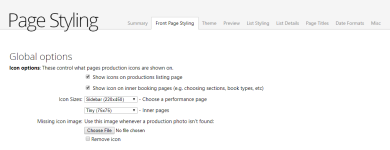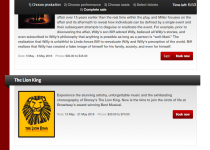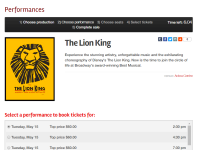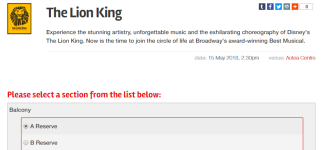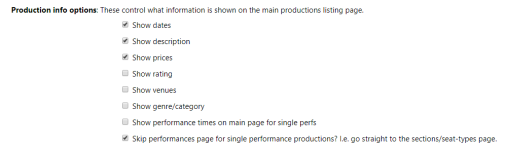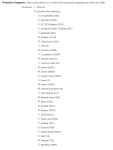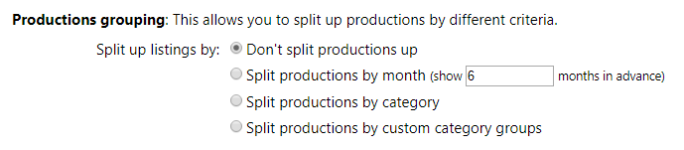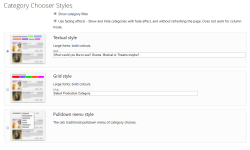Front Page Styling
Global Options affect the appearance of the front or landing page.
Icon options control the styling of the images uploaded and associated with a production. You can specify a Missing icon image to use for the instances where a production image has not been provided. Click the Browse button to locate and select the image. Remove icon can be used to discard the current missing icon image.
Icon sizes allows you to specify how large the production image should appear. The images on the front production page are fixed in size, but they are customisable on the performance selection page and other inner pages. The Choose a performance page option specifies the size of image when the customer is choosing a performance, and the Inner pages option is used when the patron has selected a performance and is choosing their seats and book types. Images that are larger than the selected size are scaled down to the selected size. Images that are smaller than the selected size are not scaled up, so it is important to make sure that large images are supplied for productions when large image sizes are selected for these options.
There are also controls to hide or Show icons on productions listing page and to hide or Show icon on inner booking pages.
The front page will appear similar to this:
The performance selection page will appear similar to this with the Sidebar (220x450) option selected. Note the icon is larger than the one used on the production selection page:
Inner pages will appear similar to this with the Tiny (75x75) option selected:
Production info options controls what information is displayed about each production.
Show dates, Show description, Show prices, Show rating, Show venues and Show genre/category are self-explanatory. Show performance times on main page for single perfs is used to add the performance time on the main page, earlier than is shown when there are multiple performances. Skip performance page for single performance productions? can be ticked to miss what is an unnecessary or obvious step when there is only one performance to select anyway.
Production Categories controls which categories will be shown as a label on the front page. Show all will make all the categories visible, or you can select Only show the following... and select the categories that you want to be displayed.
Productions grouping organises productions based on specific criteria. Don't split productions up will list productions by date.
Category Chooser
At the top of the front page, to make it easier for people to choose from the list of productions, you can optionally add a category chooser. Tick the Show category filter box to include the category chooser.
Use fading effects is an option that changes the behaviour when a category is selected or changed. When unticked, the page will refresh when a category is selected. When ticked, the list of productions changes without refreshing the page, using a fading effect style as the page content updates.
You can choose between three styles for the Category Chooser: Textual, Grid, or Pulldown: