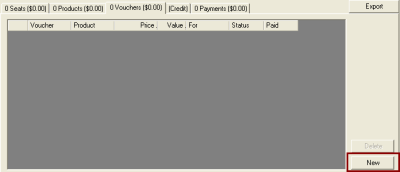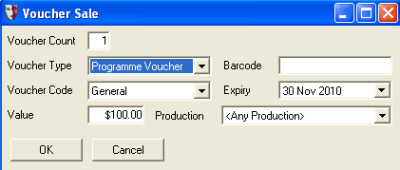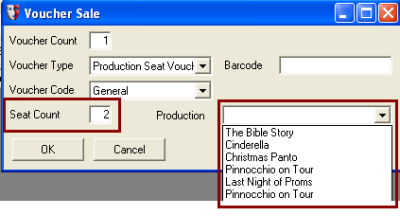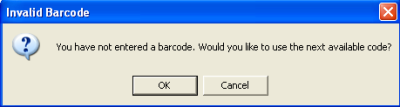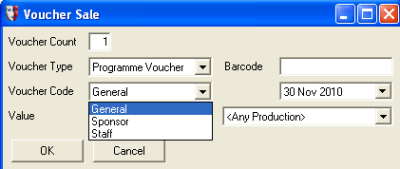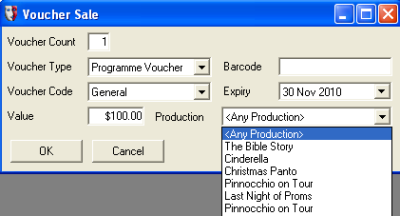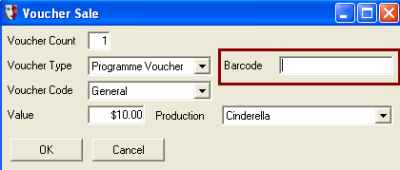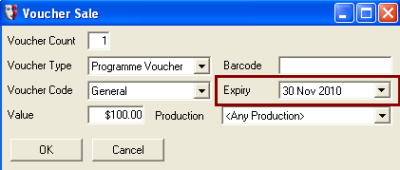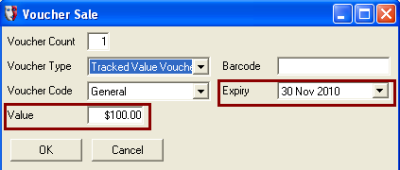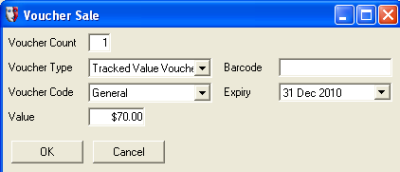Selling a Voucher
Once set up, the Voucher can be sold. There are three types of voucher. See:
Selling a Seat Voucher
On any sale either with tickets or as a stand-alone sale (Sale > New Sale) select the <Vouchers> tab on the Sale Form,
then the [New] button on the right.
This will bring up the following form, defaulting to the first Voucher Product:
Select the Type of Voucher from the drop-down list available:
The form will then represent the 'Type' of Voucher selected. In this case a Seat Voucher:
Note: that a Seat Voucher is associated with a Production so that there is no <Any Production> option.
There has to be a Production chosen.
Note the form allows for the Voucher to be for more than one Seat.
If the Voucher has been pre-printed with a number or Barcode, then this is also entered or scanned in now. If the Barcode field is left empty on [OK] then the following message appears:
On selecting [OK] then the system will apply the next available unique code and the Voucher Sale will be added to the <Vouchers> tab list:
The Patron needs to be found and/or added, and the sale confirmed and paid for as normal.
Selling a Merchandise Voucher
On any sale either with tickets or as a stand-alone sale (Sale > New Sale) select the <Vouchers> tab on the Sale Form,
then the [New] button on the right.
This will bring up the following form, defaulting to the first Voucher Product:
Select the Type of Voucher from the Drop down list available:
The Voucher code can be selected as Setup in Setup > System > Voucher Codes:
If it is to be associated with a Production, select the Production that the Merchandise Voucher is to be for from the drop-down list:
In this circumstance once a production is selected the Expiry field will disappear, as it is no longer relevant.
A barcode reference can be added here or if left blank, the following message will appear:
On [OK] the Voucher Sale will be added to the <Vouchers> tab list:
The Patron needs to be found and/or added, and the sale confirmed and paid for as normal.
If the Merchandise Voucher is not to be associated with a specific Production, then an Expiry date will need to be added. It will default to the last day of the current month, but in 12 months time. The below example was created on the 25 Nov 2009.
Note that the 'Value' field is only relevant for a Value-based Voucher; the price of the Merchandise Voucher will be picked up from the Price set at the time of creating the product in Setup > System > Products
A barcode reference can be added here or if left blank on [OK] the following message will appear:
On [OK] the Voucher Sale will be added to the <Vouchers> tab list.
The Patron needs to be found and added, and the sale confirmed and paid for as normal.
Selling a Value-Based Voucher
On any sale either with tickets or as a stand-alone sale (Sale > New Sale) select the <Vouchers> tab on the Sale Form,
then the [New] button on the right.
This will bring up the following form, defaulting to the first Voucher Product:
Select the Type of Voucher from the Drop down list available:
Once the "Type" of Voucher is a Value-based one the Expiry and the Value can be set:
To be say:
A barcode reference can be added here or if left blank on [OK] the following message will appear:
On [OK] the Voucher Sale will be added to the <Vouchers> tab list
The Patron needs to be found and added, and the sale confirmed and paid for as normal.