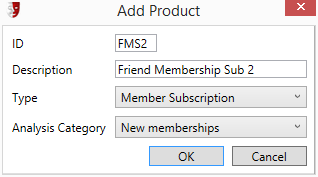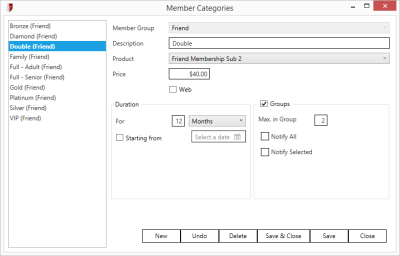Member Categories
Associate a Member Group subscription with Member Categories.
First, in Administration > Setup > Sales > Products, make sure you have defined products to sell member subscriptions.
Then in Administration > Setup > Members > Member Categories, add a new Member Category by selecting New from the buttons at the bottom of the screen.
Select the Member Group from the options in the dropdown list. To manage this list, see Member Groups.
Provide a Description to name the Member Category.
From the Product dropdown, select the previously created membership product that will be used to sell membership subscriptions.
The Duration box allows you to set a specific and flexible period for the duration of the subscription. You can choose a duration of a period of however many Days, Weeks, Months, or Years you want. A Life membership is also possible. You can let the subscription period start from the time of purchase, or you can choose a specific anniversary date using the Starting from date control.
Groups allows the creation of Group Memberships. To create a multi-patron membership, perhaps a double membership for a couple, or a family membership for two adults and several children, click the Groups checkbox. Then specify the Max. in Group value.