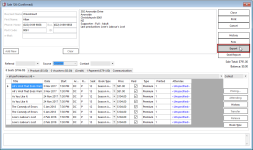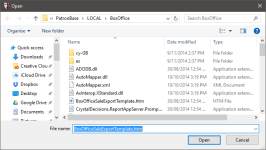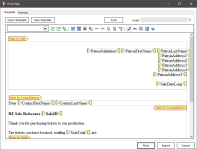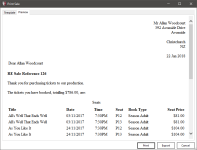Export Sale Details
The Sale window supports the exporting of the sale details in a report. This is a versatile tool that can be modified to meet the needs of your organisation. The illustrative example below shows the report being used to create a sale confirmation/thank you letter, but the same techniques can be applied to produce almost any report containing the details pertaining to the sale.
Defining an Export Template
The first time you click the Export button in a session, it will prompt you to open an existing report template file. If you do not yet have a template file, click Cancel and a blank template will be created. Otherwise, select an existing report template file to use for the export.
 If this window does not appear but a preview report is shown with a Print dialog box, then the export file has already been selected for this session. To select an alternative report template, close the application and restart it. Find the sale again, and this time when you click Export you will have the option to select a template file.
If this window does not appear but a preview report is shown with a Print dialog box, then the export file has already been selected for this session. To select an alternative report template, close the application and restart it. Find the sale again, and this time when you click Export you will have the option to select a template file.
The Print Sale window has two tabs. The Template tab contains an editor to create or modify the template file.
You can choose a different template by clicking the Open Template button.
The toolbar at the top of the editor provides a number of standard edit controls, including style selection, numbered and bulleted lists, inserting and editing tables, inserting images and more. The Font button lets you choose a font style from those installed on your PC. Use the Insert dropdown to select a sale data placeholder to be inserted in at the cursor. This will be replaced when the report is exported with the actual data from the selected sale.
The Preview tab of the Print Sale window shows what the exported report will look like with the sale data inserted into the template placeholders.
Click the Print button to export this previewed report.
Click Export to save a file version of this exported report.
 This is the only place that an editable file version of the exported report can be saved. Because in subsequent exports the print dialog is automatically opened, it is not possible to save a version of the exported file at that time. If you need a soft copy, you will need to restart the application to access this template modification editor on the first use of Export after restarting. Alternatively, consider if you can use a PDF file version, because a 'PDF Printer' can be selected from the Print dialog.
This is the only place that an editable file version of the exported report can be saved. Because in subsequent exports the print dialog is automatically opened, it is not possible to save a version of the exported file at that time. If you need a soft copy, you will need to restart the application to access this template modification editor on the first use of Export after restarting. Alternatively, consider if you can use a PDF file version, because a 'PDF Printer' can be selected from the Print dialog.
Printing an Export Report
The first time you click Export on the Sale window during a session, you have the option to create or modify the export template. When you are happy with the report as shown in the Preview tab, click the Print button at the bottom of the Print Sale window.
Any subsequent time during a session you click the Export button on a sale, it is assumed you want to re-use the previously selected template, and the Print dialog box automatically opens so you can print the report with a single confirmation click.