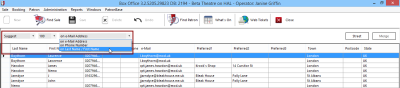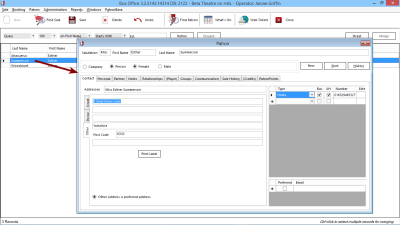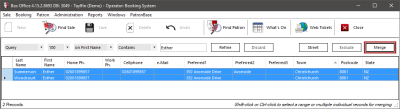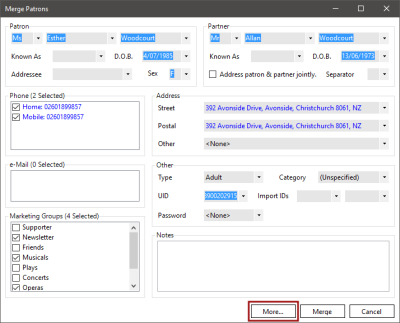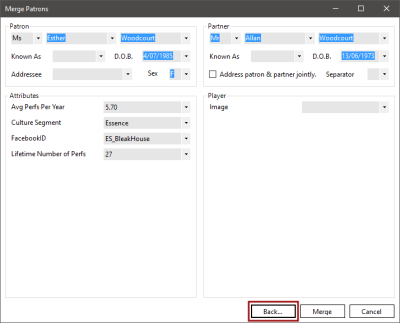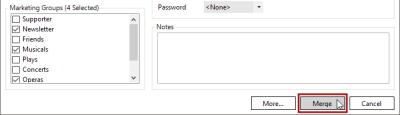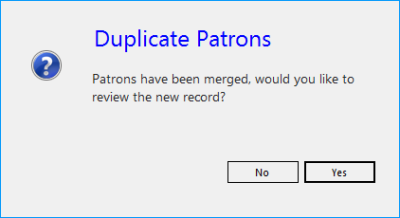Fixing Duplicates of a Patron
No matter how careful operators are in making bookings, from time to time, the system will end up with more than one instance of a patron. It could be that the patron gave a different phone number when they booked, or they have changed their last name. The Duplicate Patrons window is used to make corrections in situations like these.
Select Administration > Duplicate Patrons from the Box Office menu.
There are two ways to find duplicate patron records. Box Office can suggest possible duplicates that may need merging, or you can make specific queries searching for duplicates.
Suggest
Selecting Suggest from the dropdown at the top of the window is useful when performing a general administrative tidy-up of patron records. Box Office will list possible duplicates that it can identify. You can specify the basis that Box Office looks for duplicates by selecting one of the options from the dropdown at the top of the table: on e-Mail Address, on Phone Number, or on Last Name / First Name. You can constrain the report to a limit of 100, 1000, or 10000 possible duplicate records using the other dropdown at the top of the table.
Query
Selecting Query from the dropdown at the top of the window is useful when looking for a specific individual’s records that you believe may be duplicated in the system. For instance, you may learn that someone may already be in the database under a maiden name.
You can constrain the report to a limit of 100, 1000, or 10000 possible duplicate records using the dropdown at the top of the table. Use the other search fields to look for candidates to be merged. You can choose the field you will search, how much of the field must match for the record to be listed, and what you want to search for. In this example, we will search in First Name for names that start with 'Est'. This would produce a list of all patrons that meet these criteria:
A refined search may be required if, for instance, a name is common. Click the Refine button to enter additional criteria to narrow down the list of patrons:
Removing Duplicate Records
You can view the details for any patron by double-clicking on a record in the list. This may help you verify that the patrons are indeed duplicates:
You can also click the button to the left of the Merge button, which will be Street, Postal, Other or Preferred. This will switch the address columns being displayed, which can help identify duplicates by means of matching address details.
Once you have identified duplicate entries, select the duplicate records by clicking on one record, then holding down the Ctrl key and clicking on the duplicate records. Once more than one record has been selected, the Merge button will be enabled.
 If one of the duplicate records is known to contain required Player data, that record should be selected last. This is because the merge process uses the Player data from the last selected row to populate the Player tab information in the merged record (no matter what order they appear in the list).
If one of the duplicate records is known to contain required Player data, that record should be selected last. This is because the merge process uses the Player data from the last selected row to populate the Player tab information in the merged record (no matter what order they appear in the list).
Click the Merge button to see the combined details. Where details conflict between the records, the field is highlighted. This step allows you to select the correct details; the records have not yet been merged. If you realise at this point that the records are not for the same patron, you can safely cancel now.
Click the More button to see another page of patron attributes. The second page has a Back button to return you to the first page of patron details.
Review the details shown, especially the highlighted fields, which identifies where there are possibly competing pieces of information. You can then make a choice as to which details should be retained. If multiple values are valid, checkboxes will let you pick which (or all) to keep. Where only a single value is permitted, a dropdown box will let you select the appropriate entry. It is also possible to edit patron details that are not in conflict, adding new information or notes.
Some fields can also be added to that were not part of any of the original patron records, such as making the final merged patron a member of any of the Marketing Groups, or adding to the Notes field.
Once all details are confirmed, click the Merge button:
The merge will be processed and a confirmation message will appear:
Click the Yes button to review and edit the record, if required.
Excluding Results
You can exclude patrons suggested by the filter that are not actually duplicates. Select two or more patrons from the filter results list, and click the Exclude button next to the Merge button. The excluded patrons will be removed from the results of the filter search for as long as the duplicates panel remains open.