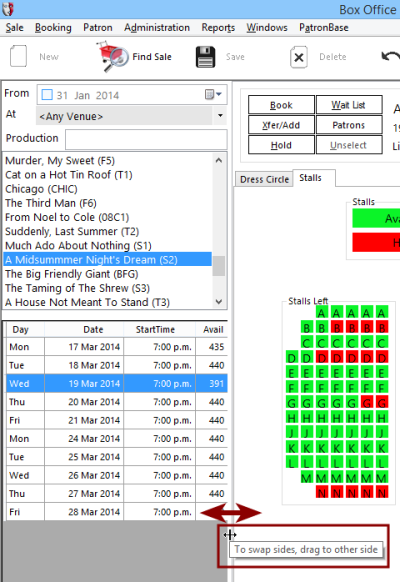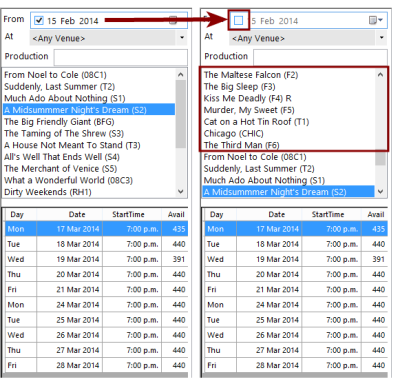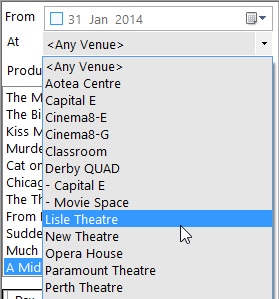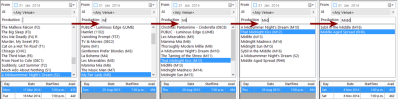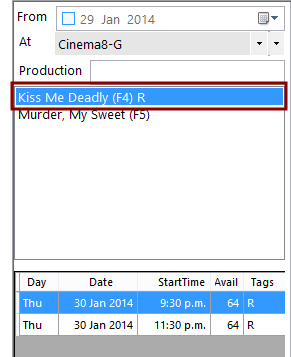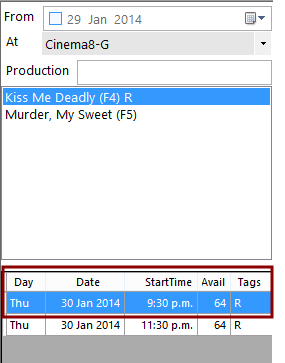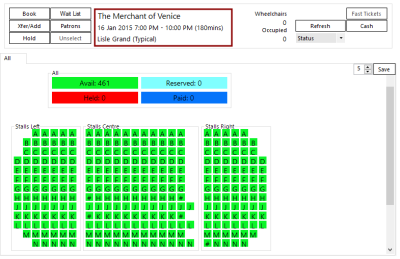Using the Productions List
The Productions list shows all productions and performances. It can be positioned on either side of the performance graphic. To change its position, click and hold the bar that separates the list from the seating plan and drag the separator bar across to the other side of the window:
The width of the Productions list can be adjusted using the same control.
The From field filters all productions and/or their performances. It will automatically default to the current date, but selecting a new date will list only productions that have performances on or after the selected date.
To return to the default listing, untick the date box:
To filter productions by their venue, choose a specific venue from the At list:
The list shows all venues that have active productions.
The Production filter is a search box. It looks for the entered text anywhere in the title of a production and filters the production list to show only those that match. Entering only a fragment of a title will quickly reduce the production list to only a few entries, or even just the one you want.
The From, At, and Production filters can be used in conjunction to see all active productions at a specified venue from a specified date that match a partial title.
Below the filters is a list of the productions that match the filters. Each will appear formatted with the name of the production, then the ID code of the production in parentheses. If tags have been selected for the production, these will appear after the venue.
Below the list of productions is a list of performances for the selected production, with the Day, Date and StartTime of the performances, and the number of available seats for each performance (Avail). If one or more performances have tags associated with them, a Tags column will also be present.
You can reorder the performance list by clicking on the column headers to sort by Date, StartTime, number of seats (Avail), or Tags. A second click will reverse the order of the list. Having reordered by something else, click Date once to return to the original performance list sorting.
A configurable option is available to hide the date of the opening performance next to the title in the production list, as it is available at the top of the performances list. In Administration, change the ShowStartDate setting found in Setup > Organisation > Settings > Properties to 0 to hide the start date, or 1 to show it.
Once a performance has been selected, the seating plan will be displayed in the performance graphic. Above the seating plan is information on the selected performance. If you would like this to display not only the start time and duration of the performance, but also the end time, enable the ShowPerformanceEndTime system setting property in Administration.