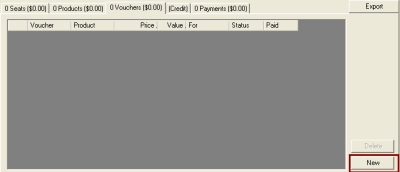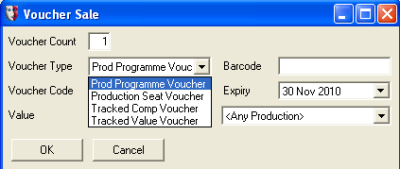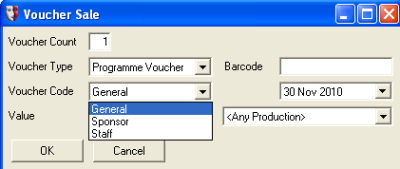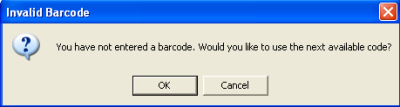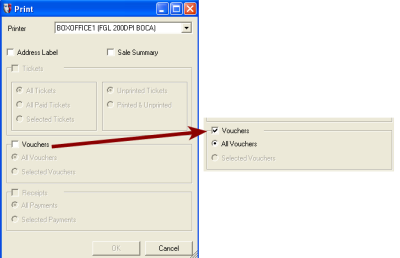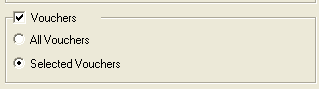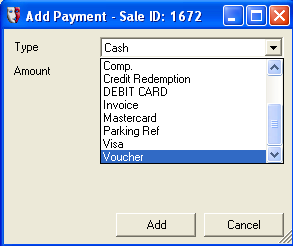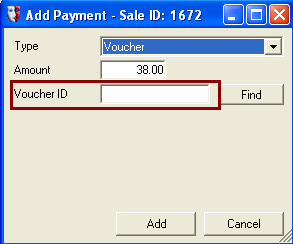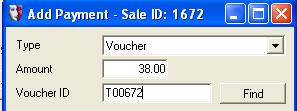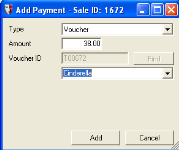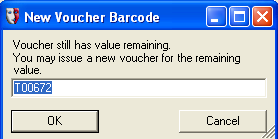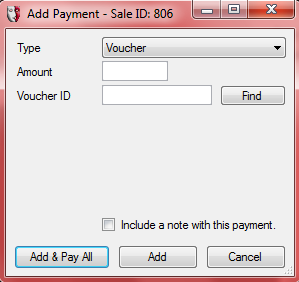Selling and Redeeming Vouchers
There are three types of voucher available:
- Seat vouchers. These are always specific to a production.
- Merchandise vouchers. These can be created to be specific to a production to have an expiry date. The value of merchandise vouchers are pre-defined when set up by an administrator.
- Value-based vouchers. These can only be redeemed for tickets, not merchandise. They are not associated with any production, and the value of the voucher can be specified by the purchaser. They are created with an expiry date.
Depending on how your administrator has set up the vouchers, these voucher types may not be given these names on screen.
In the examples that follow, different vouchers have been defined to illustrate the different ways vouchers can be used:
- The “Tracked Value Voucher” is a value-based voucher.
- The “Prod Programme Voucher” is a merchandise voucher patrons can use to obtain a programme.
- The “Production Seat Voucher” is a seat voucher sold to the patron.
- The “Tracked Comp Voucher” is a seat voucher that has no value charged to the patron. It is meant to be used for complimentary seats.
The process for selling any of these vouchers is essentially the same, with the only differences relating to the nature of the voucher.
Topics:
Selling a Voucher
First, you need to have an open Sale window. If you are not already processing a sale of tickets, select from the menu Sale > New Sale.
Once a Sale window is open, click the Vouchers tab:
Click the New button.
This will open a new window where you can define the voucher to be sold. Select the Voucher Type from the dropdown list:
If a seat voucher is selected, the number of seats required and the specific production the seats are for must be selected.
If a merchandise voucher is selected, select the appropriate item from the productions list.
- If <Any Production> is selected, an Expiry date must be set. If you do not change it, the expiry date will be the last day of the current month, but in twelve months time. This gives just over a year to use the voucher.
- If a specific production is selected, the Expiry field is irrelevant and will disappear.
If a value-based voucher is selected, the Value of the voucher needs to be specified, along with the Expiry date. Again, if you do not change it, the expiry date will be the last day of the current month, but in twelve months time.
Select the appropriate Voucher Code from the dropdown list. The options in this list are custom defined by an administrator for your box office, in order to classify the voucher sales. For instance, it can be used to distinguish vouchers created for sponsors or staff from general public sales:
If you are selling pre-printed vouchers that have a number or barcode, scan the barcode at this point or enter the number into the Barcode field. If you leave the Barcode field empty, when you click OK, you will be asked whether you wish to use the next available code:
Click Cancel to go back and enter a voucher number or OK to apply the next available unique code.
The voucher sale will now appear in the Sale window in the Vouchers tab:
If you have not already done so as an earlier part of the sale, find the patron’s details or add them to the system.
Once all vouchers and other sale items have been identified, click the Confirm button and process the sale payment as for any other sale.
If the vouchers need to be printed, click the printer icon button in the Sale window, and ensure that the Vouchers checkbox is ticked. Ensure that the appropriate printer is selected for the ticket stock.
The layout of the printing on the voucher is specified by an administrator, defining a voucher template.
If specific vouchers are selected in the Sale window when the printer button is clicked, Selected Vouchers option will be available.
You can select specific vouchers by holding down the Ctrl key and clicking in the grey box just to the right of the Date field for the voucher you want to select.
Redeeming a Voucher
When a customer presents a voucher as payment or part-payment of a sale, this is entered as a Voucher payment type. For example, redeeming a value-based voucher process would be as follows.
In the Sale window, click the Pay button. Select Voucher from the dropdown list:
This will change the Add Payment form to include a Voucher Code:
Scan the barcode on the voucher or enter the voucher code number, and click Find:
The voucher number will be validated, at which point the Voucher ID will turn grey and the form will display the production that it is being redeemed against (from the sale). If there is more than one production in the sale, then the production can be selected from a drop-down list:
When you click the Add & Pay All button and there is still value left on the voucher, a window will appear prompting you to issue a voucher for the remaining value. The same number can be used, or you can specify a new voucher number. Clicking OK will issue a new voucher, and clicking Cancel will void the voucher and the remaining value of the voucher will not be credited to the patron.
Back in the Sale window, the payment by voucher is listed in the Payment tab:
Redeeming a Voucher for a Comp Seat
When redeeming a tracked comp voucher for a book type that has a 0.00 value, you need to use the Payment tab to process the payment rather than the Pay button:
Select Voucher from the Type list. Enter a valid Voucher ID and click Find.