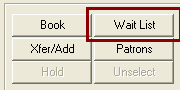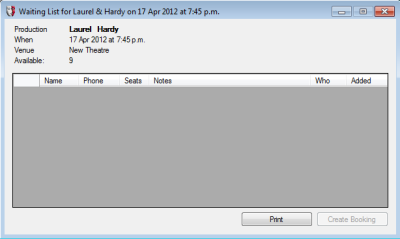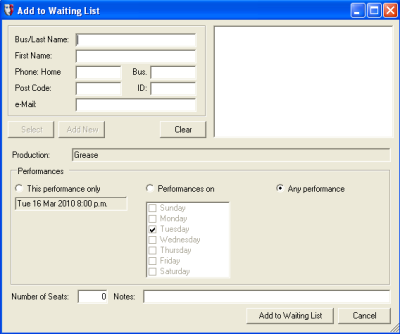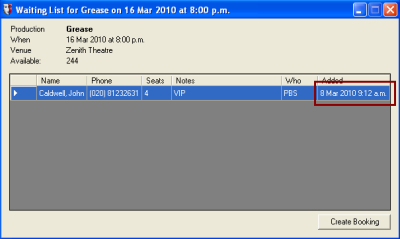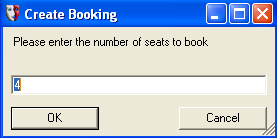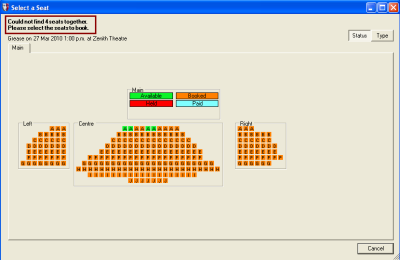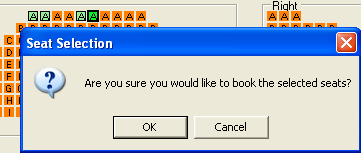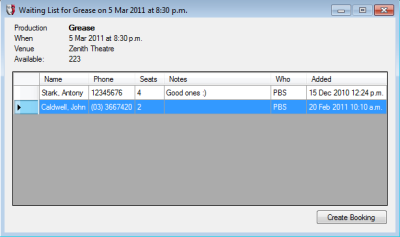Waiting List for Patrons
The Box Office module has a waiting list for patrons who wish to buy tickets for a performance that is currently sold out. This list is available to all Box Office users.
Topics are:
- Adding a Patron to the Waiting List
- Providing Wait-Listed Patrons with Released Seats
- Removing a Patron from the Waiting List
Adding a Patron to the Waiting List
Select a performance of the production that a patron wants to attend. Click the Wait List button:
The Waiting List window will appear:
Click the New button in the toolbar to add a patron to the waiting list:
This will bring up the Add to Waiting List window, where you can record the patron’s details:
Fill in the first part of the form, finding and identifying the patron. If the patron is not in the system, click Add New to add them to the system.
Once the patron’s details have been added, select the wait list options. There are three:
- This performance only. The patron will only appear in the waiting list for the nominated performance. This will default to the performance that the process was started from. If a different specific performance is required, then click the Cancel button and start the process using the required performance.
- Performances on a specified day or days. If a performance is required on only certain days of the week, selecting this option will allow the days to be selected by ticking the checkboxes.
- Any performance. If the patron is happy to go to any performance for which seats become available, select this option, which is the default.
Next, specify the number of seats required and any notes that would help the box office person who will be contacting wait-listed patrons when seats become available. Click the Add to Waiting List button.
This will add the patron in the Waiting List window:
Patrons are listed in the order that they were added.
Click the Print button at the bottom of the Waiting List window to get a printout of the waiting list.
Providing Wait-Listed Patrons with Released Seats
When seats become available in a performance, the Wait List button will turn bold in the Performance Graphic. Click the Wait List button to see the wait-listed patrons. This will display the patrons and their basic contact details so that they can be contacted and made aware of the availability of seats. Double click a patron in the list to access their full details.
If a wait-listed patron is interested in booking the available seats, click the Create Booking button. You will be asked how many seats to book; the number will default to the number the patron requested when they were added to the waiting list.
You will then be asked if you want the best available seats to be used. Normally, in a sold out performance, the best available will be the only seats left, so it will be quicker to accept. However, if you click the No button, you will be able to select seats.
If, however, the best available selection cannot find the number of seats requested together, the Performance Graphic will be displayed:
Select the seats by clicking on them.
On the selection of the last seat, you will be asked to confirm your choice:
Clicking the Cancel button lets you change the seats selected. Click OK to proceed to the Sale window. If in the Sale window you cancel the sale, you will need to re-add the patron to the wait list.
Removing a Patron from the Waiting List
Click the Wait List button to see the list of patrons on the waiting list:
Highlight the entry to be deleted and click the Delete button on the toolbar. You will be asked to confirm your choice.