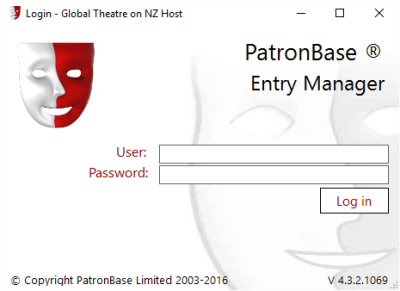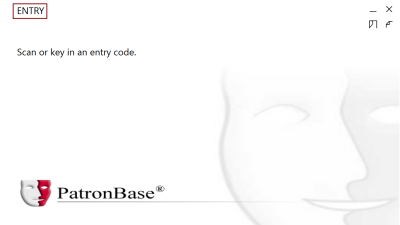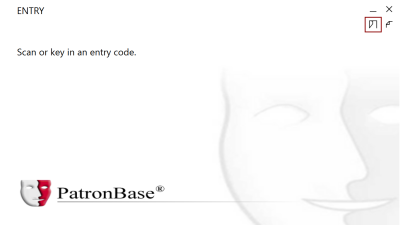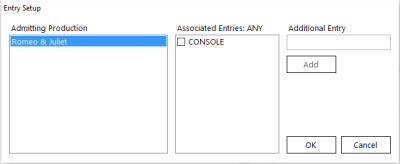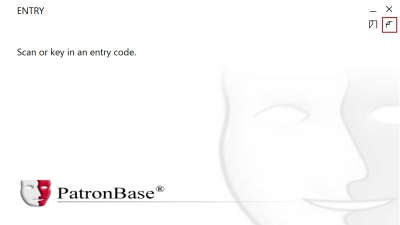Entry Manager on Windows
When you start Entry Manager, you will be prompted to enter your login credentials. Enter your Username and Password and select Log in.
Egress Type Selection
On the primary Entry Manager window, the top left corner will indicate either Entry or Exit. Select this to change between the two options. This changes the egress type of the console, in other words whether it is being used to scan people into the venue, or as they leave.
Entry Setup
The Entry Setup window is opened by selecting this icon in the top right corner.
In the Entry Setup window, you can select the Associated Entries for the Entry Manager console. You can even add an Additional Entry if necessary, and associate it with the console..
Command History
Click this icon in the top right corner to see a history of recent activity on the console.
Using Entry Manager
- Point the barcode scanner at the barcode, or place the barcode over the scanner window.
- If the barcode scanner has a trigger, pull the trigger.
- Entry Manager will indicate if the scan has been successful. If you are having problems reading ticket bar codes, make sure the scanner is reading the whole code and not just part of it. Try reorienting the bar code into a different position.
- If there is a problem with the ticket being scanned, a message will be displayed that will guide you to help address the problem.