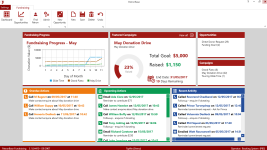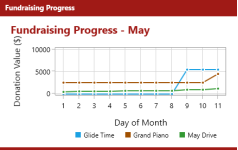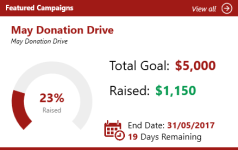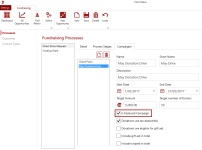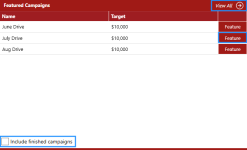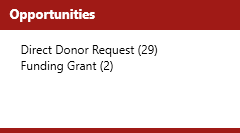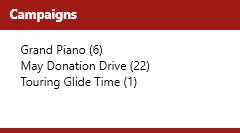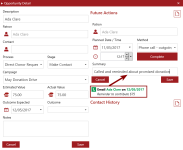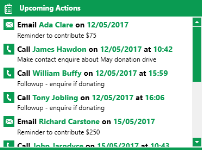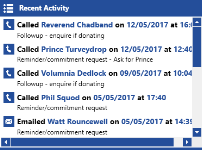Dashboard
The dashboard is the place to get an instant situation report on the fundraising activities.
Fundraising Progress
This tile features a chart plotting the accumulated value of donations made through the current month. This chart provides an instantly understandable picture describing how well the fundraising efforts have been going through the month. The amount raised in each Campaign is displayed with a progress line for each Campaign.
Featured Campaigns
A selected Campaign is highlighted with a chart depicting progress towards a goal, along with the goal amount and the amount raised to date. The end date for the Campaign and the number of days remaining is also displayed. The intent is to make the primary information about progress toward the most important Campaign immediately visible.
A Campaign can be selected to be the Featured Campaign. In Fundraising > Admin > Processes > Campaigns select the specific Campaign, then in the details, tick the Is Featured Campaign box.
Alternatively, the View all button at the top of the Featured Campaign tile will present a list of available Campaigns. You can select the Feature button next to the Campaign you would like to select. The Include finished campaigns checkbox can be used to show or hide completed campaigns in this list.
Opportunities
The Opportunities tile shows the number of Opportunities per Process, so you can see at a glance the size of the funding funnel.
Campaigns
The Campaigns tile shows the number of Opportunities per Campaign, which also gives a quick impression of the size of the funding funnel. However, as it is broken down by Campaign, this tile is more useful as a quick indication of how much relative effort is going into each Campaign.
Action Lists
The Dashboard features three lists of Actions:
- Overdue Actions
- Upcoming Actions
- Recent Activity
Each list has a different purpose, but they all behave in a similar way. Each is ordered by date/time with the oldest at the top. When the list out-grows the size of the tile, scrollbars appear, and you can scroll further down the list of actions.
Click an Action to open an Opportunity Detail window. The action will be one of those listed on the right side of the window, either in Future Actions (for the overdue or upcoming actions) or the Contact History (for the recent activity actions).
If the action is listed in the Future Actions, you can then mark the action as done. Click the action in the list to view the action details. Change any details such as the Date/Time, Method and Summary, then select the Complete button. The task will be moved into the Contact History list, and on the Dashboard window it now will appear in the Recent Activity list.
Overdue Actions
Often, a funding grant requires progress reports, and failing to provide progress reports can make an organisation ineligible for future funding. You need to quickly recognise overdue actions such as an un-submitted progress report. The list can also show if there is a backlog of contact calls that have been missed. The Overdue Actions list will show any incomplete task with a past due date in a list of overdue actions, making it easy to identify your top priorities.
Upcoming Actions
You do not want to be taken by surprise when tasks appear in the Overdue Actions list, so a list of actions approaching their due date is shown, ordered with the ones next due at the very top.
Recent Activity
The Recent Activity list contains actions that have recently been completed, such as any communications that have been logged. You can still edit the action details. Click an action to open the Opportunity Details window.