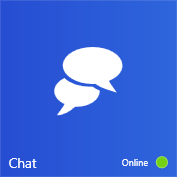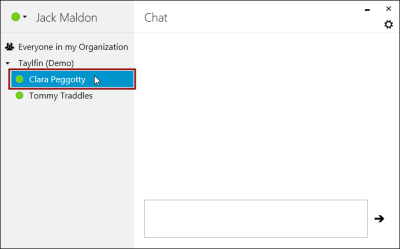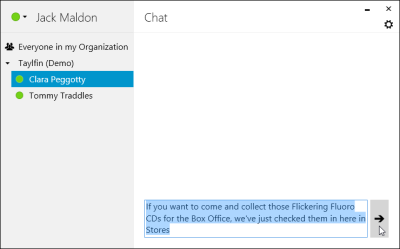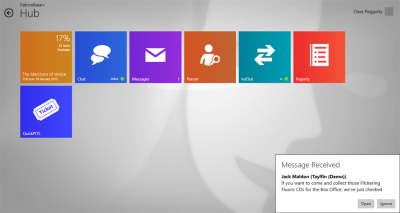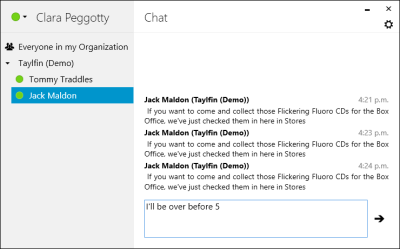Instant Messaging with Chat
Chat is an internal chat service between your PatronBase system users. It appears on the Hub home screen as a tile with speech bubble icons and an indicator of your current status.
Click the tile to open the Chat window.
Select the coloured dot button to the left of your nameto select your current status: Online, Away, Busy, or Offline. If you are not logged in to PatronBase, you will appear Offline to other users.
To chat to someone, select their name from the list of active users. You also have the choice of sending a chat to Everyone in my Organization, but be discerning when using this option, and make sure it is an appropriate message to send to all users. You can also send a chat to another organisation, or people within another organisation that appears in the list.
Type your note in the box in the lower right corner, then click the button with the right-pointing arrow.
The recipient of the chat will see a box appear on their screen containing your note. They can either click the Open or Ignore buttons, or after a few seconds the Message Received box will disappear. If you miss clicking on the Open button, just click on the Chat tile on the Hub home screen to open the Chat window.
When you have the Chat window open, you can reply to the incoming note, which you will see just above the compose box.