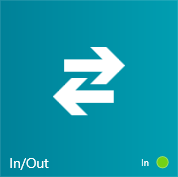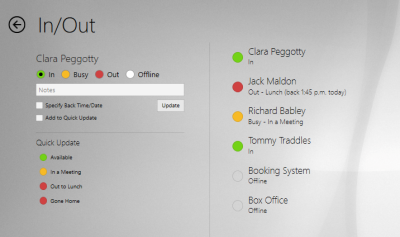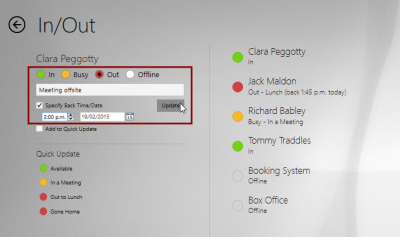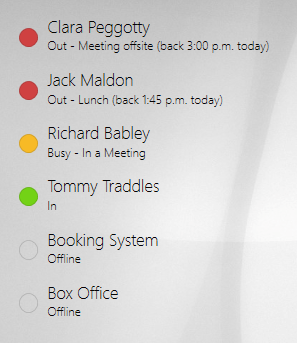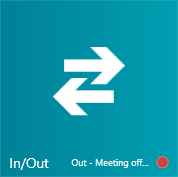Updating the In/Out Board
In/Out is an electronic version of an in/out staff board. This shares information with the whole team, letting everyone know if you are available, busy, or away. It appears as a tile on the Hub home screen, with the icon appearing as a pair of arrows pointing in opposite directions. The tile also features an indicator of the user’s current status being reported by In/Out to other users.
Click the tile to open the In/Out app.
On the left side of the screen, you can control your own status. On the right side of the screen, you see a list of all the other users of the system, along with a status indicator and comment.
To adjust your status quickly, simple click one of the Quick Update options available.
If none of the options suits you, you can create a customised status. Click one of the status options In, Busy, Out, or Offline. Then enter a further description, perhaps entering the location where you can be found. If you tick the Specify Back Time/Date you can enter the time and date you expect to be back in the office. Click the Update button to change your status.
If the custom status you have created is going to be something that you will want to regularly use, you can tick the Add to Quick Update checkbox before clicking Update. This will add your custom entry to the Quick Update list, for ready selection next time you need it.
When you update your status, you and all the other users will see the change on the right side of the In/Out app screen.
You will also see an indicator and short version of your current status on the In/Out tile when you return to the Hub home screen.