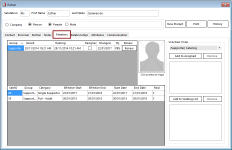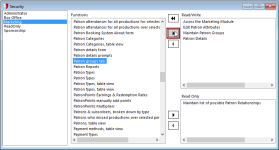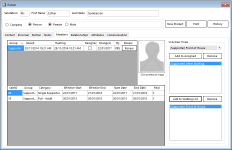The Members Tab
The Members tab is available in the Patron window within Members:
This tab can also be made available in other PatronBase system modules by setting the Patron groups tab security option:
To allow an operator to see the Members tab in an application, select it and then add Patron groups tab to either the Read Only or Read/Write permission lists. The latter will also allow the operator to make changes on the Members tab.
The Members tab displays the membership groups the patron belongs to, a history of the membership-related sales, and volunteer role management details.
The Joined date will default to the date of the subscription purchase or the membership creation. You can edit this date, which may be important if you need to record a historically correct date for when the patron joined the member group, such as when the date predates the implementation of the PatronBase system.
The Training date is used to record when the patron has been provided training for their volunteer work. This can be used to get a report listing volunteers whose training pre-dates a selected date.
Tick Resigned when the patron indicates they do not want to renew their membership. This will prevent the patron from receiving any automatic membership renewal notices.
Click the Renew button to renew a membership; this however does not complete a sale, and the Paid column will show an N in the membership history. In Box Office, the sale can be selected and completed.
There is a history table involving membership purchases and renewals. The Start Date and End Dates can be manually adjusted. The Effective Start and Effective End dates will change accordingly.
In the Volunteer Roles box, you can select a Volunteer Role and either Add to Assigned or Add to Waiting List to record the patron's wishes as to how they would like to volunteer and how you can use the volunteer. Some roles such as Front of House or Usher may require training certifications in Fire Safety or similar legislated requirements, and so it may be necessary to put the patron on the waiting list for a role until the next training session they can attend. Or some roles may be popular and over-subscribed, so new members need to wait for an opportunity to volunteer in that role.
Multiple roles can be assigned. Select a role and click Remove when a patron will no longer perform that volunteer role.