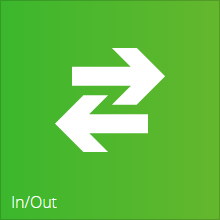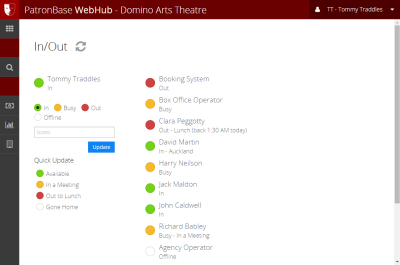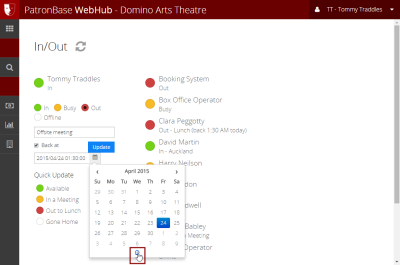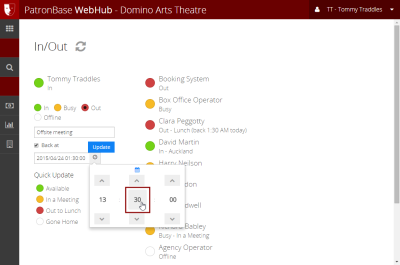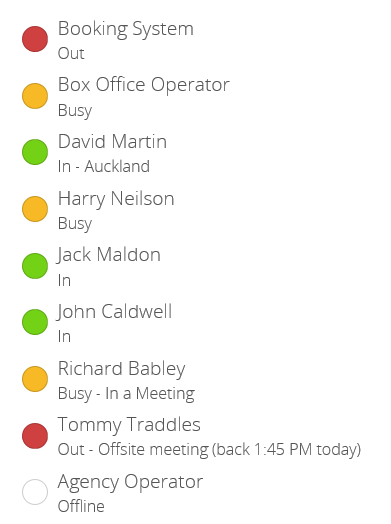Updating the In/Out Board
In/Out is an electronic version of an in/out staff board. This shares information with the whole team, letting everyone know if you are available, busy, or away. It appears as a tile on the WebHub home screen, with the icon appearing as a pair of arrows pointing in opposite directions. The tile also features an indicator of the user’s current status being reported by In/Out to other users.
Click the tile to open the In/Out app.
On the left side of the screen, you can control your own status. On the right side of the screen, you see a list of all the other users of the system, along with a status indicator and comment.
To adjust your status quickly, simple click one of the Quick Update options available.
If none of the options suits you, you can create a customised status. Click one of the status options In, Busy, Out, or Offline. Then enter a further description, perhaps entering the location where you can be found. Click the Update button to change your status.
If you tick the Back at checkbox you can enter the time and date you expect to be back in the office. Click the button next to the date and time to open a calendar/clock control. Switch from the calendar to the clock view by clicking the clock icon at the bottom of the calendar. If the current view is the clock control, there will be a calendar icon above the clock control.
When selecting a time using the clock control, you can increment the time in steps of one using the up and down arrows. A faster way is to click the number you want to change, and a box with a range of options for selection will appear.
When you update your status, the other users will see the change on the right side of the In/Out app screen.