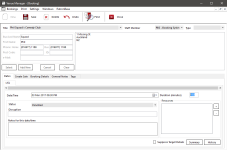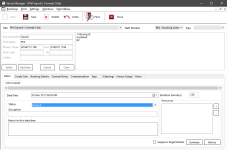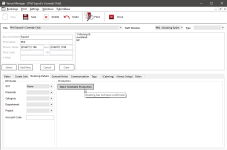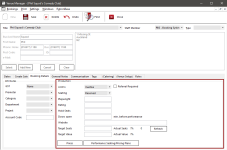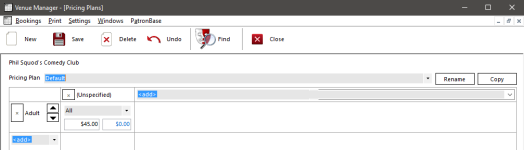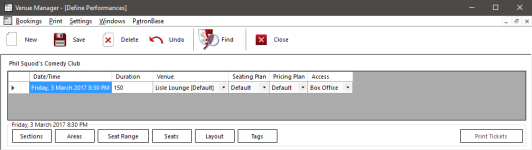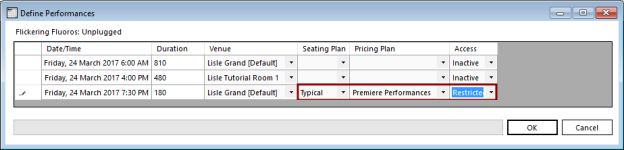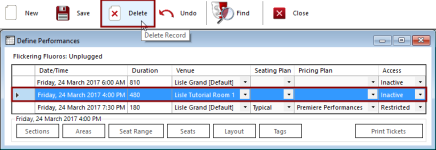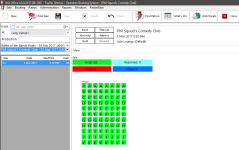Converting a Booking Into a Ticketable Production
Start with a venue booking made in Venue Manager for a venue that can also be ticketable. This means that the venue has been created in and can be edited in Administration. Additional venues that are not ticketable can be included in a multi-venue booking. Additionally, some of the events booked in a multiple event booking need not be intended to be ticketable (for example, bump-in and pack-out bookings).
Transition the booking in Venue Manager to a Status that is Exclusive. Here the Status has been changed to Booked, but Confirmed would have worked also, as both these Statuses are Exclusive, not permitting double booking.
Select the Booking Details tab, and note the Make Ticketable Production button in the Production box is now clickable.
 If the Make Ticketable Production button in Booking Details is not accessible, you may not have security permissions to create a Production, or the venue you are using may not have been completely defined in Administration.
If the Make Ticketable Production button in Booking Details is not accessible, you may not have security permissions to create a Production, or the venue you are using may not have been completely defined in Administration.
When you click Make Ticketable Production, new fields will be revealed.
Fill in the production details.
Access specifies who can see the new production and obtain tickets.
- Inactive: tickets are not for sale.
- Restricted: the operator needs special access privileges to sell tickets.
- Box Office: tickets can be sold from the Box Office.
- Web: tickets can be obtained through the web site.
- All: tickets are available through all channels.
Note that it is possible to change the default Access option. You may not wish to make the newly created performances for a production active immediately. Your production definition workflow may not permit it, or perhaps the details provided initially still need some refining. Alternatively, you might prefer to make sure that all newly created performances are immediately accessible. You can change the TicketableInitalAccess system property to your preference from the standard options.
Tick Referral Required when you want to require the selection of a Referral Source when selling a ticket.
Seating selects between two GA options and Reserved seating. The GA options are Unreserved and Unreserved (Display). The latter will show a seating plan on the performance graphic, although the seating is GA.
Playwright is a place to identify the name of the playwright, if applicable.
Rating can be used to specify a restriction on the age of attendees permitted.
Hold Seats specifies how many seats are to be reserved for the hirer, production crew, or promoter.
Doors Open specifies the number of minutes the doors will be opened before the start of the performance.
Website is a place to specify an internet URL with more information on the event/production.
Target Seats specifies the number of seats the event is budgeting on being sold. Next to it the Actual Seats sold (as a percentage and as the number of seats) will be updated. Initially, Actual Seats will be red, but when the Target Seats number is reached, it will turn black.
Target Value specifies the value of sales the event is budgeting on being sold. Next to it the Actual Value sold (as a percentage) will be updated. Initially, Actual Value will be red, but when the Target Value is reached, it will turn black.
Click the Prices button to see the prices inherited from the venue. These can be modified for this production specifically.
Click the Performance Seating/Pricing Plans to see the performance list and the inherited Seating Plans and Pricing Plans.
If a multi-venue/multi-event booking has been defined, it is possible to specify which of the venue/events are to be ticketable. Not all the venues or events need to be ticketable, as some of the reservations may be for setup and exclusion periods between performances, or ancilliary rooms used for production or artist support. For venue/events that are ticketable, set the Seating Plan, Pricing Plan, and Access options.
Unticketed venue/events can be deleted from the Define Performance window. Select the row that is not required and click the Delete button in the toolbar.
To avoid potential problems with ticketed events being accidentally deleted, any management such as deletion needs to be done from within Administration.
If Access is set to Box Office or All, the production is now visible in Box Office, and tickets can be sold to the production that was first defined as a booking in Venue Manager.