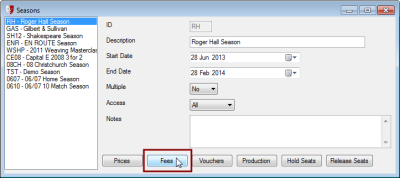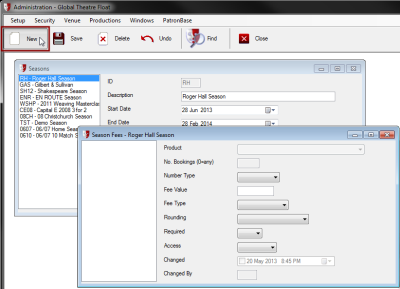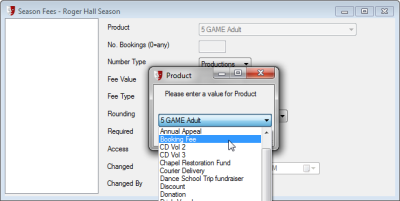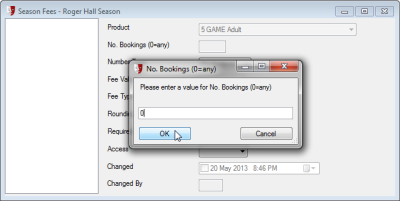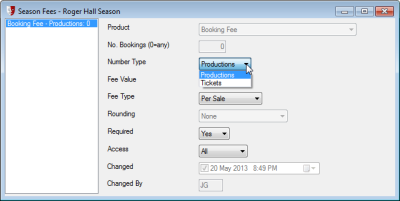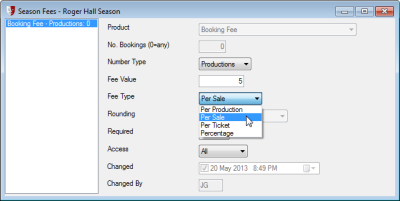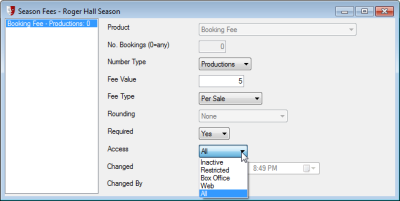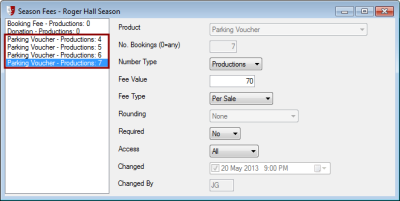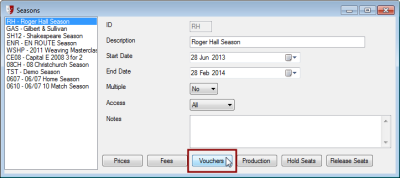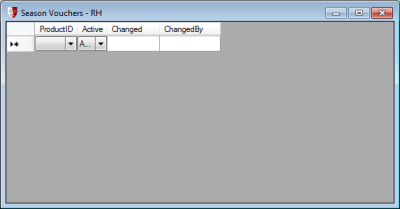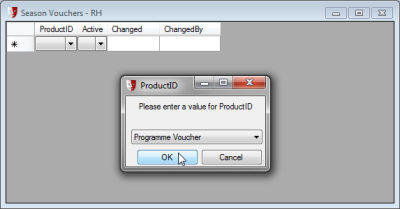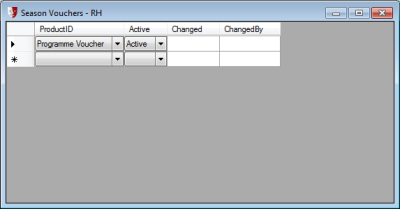Adding Fees, Products and Vouchers to a Season
Defining Fees and Products
Click the Fees button in the Seasons window to define fees and products that are relevant to the season.
The Season Fees window will appear. If no fees have been defined yet, the list down the left will be blank. The right side of the window displays settings for the selected entry in the list.
To add a fee that will be applied to a sale, or a product that can be purchased when making a booking, click the New button in the toolbar.
You will be asked to select an item out of a predetermined list of products and fees. This list is defined in Administration, by selecting Setup > Sales > Products. See Listing Products For Sale in Sales for more information. Tracked merchandise vouchers will not appear in the list. These will be set up when we set up Vouchers. It is possible for other products that are identified as vouchers to appear in the list if they are not tracked merchandise vouchers.
Once you click OK to confirm your selection, you will be asked to enter the number of bookings the fee or product applies to. If the fee or product applies to any number of productions booked, enter 0. For example, a booking fee would be applied to a sale no matter how many performances were booked in the season. On the other hand, if the product is something like a parking voucher, the purchaser will want one for each production booked. In this case, you will want to specify in the No. Bookings window how many productions the fee or product is for. If the product is a voucher to be used to obtain a product for each patron attending a performance, such as a drinks voucher for a pre-performance function, then you will specify in the No. Bookings window how many tickets the fee or product is for.
In the Number Type field, we then specify if the number we just entered for No. Bookings refers to the number of Productions or Tickets the fee or product applies to.
Specify a Fee Value for the fee or product, and for the Fee Type select from the following options to specify how the fee is applied:
- Per Production: The fee is applied for each production booked
- Per Sale: The fee is applied once for each booking
- Per Ticket: The fee is applied for each seat booked
- Percentage: The fee is calculated as a percentage of the total booked ticket price, where the Fee Value is a percentage rather than a monetary value.
If a percentage fee type is used, the Rounding field may be used to limit the resulting calculated fee to round to the nearest 0.50 or 1.00 in your currency.
The Required field is used to identify if the fee or product is optional or required. For example, a booking fee would normally be required, but a product like a parking voucher would be an optional extra selected by the patron.
The Access field is used to choose who will have access to this product, or when the fee will be applied. For instance, if a booking fee is only applied in the box office to defray operating costs, then Box Office can be chosen. In the illustrated example, All is being selected, meaning the booking fee will apply both in the box office and online.
Tickets purchased on the web will need to be posted or collected; an optional fee to have the tickets posted might have the Access field set to Web. Patrons may wish to pre-purchase parking vouchers either from the box office or online, so the All option would be appropriate in that instance.
If the season allows for subscribers to choose between a minimum number of performances and the total number of productions in a season, then patrons will need to purchase different numbers of certain products, such as parking vouchers, depending on how many performances they attend. In the following illustration, parking vouchers products have been defined for 4 productions, then the process repeated for up to 7 productions.
Close the Season Fees window by clicking the Close button in the toolbar.
Defining Vouchers
Tracked merchandise vouchers are set up separately from other products and vouchers defined under Fees. To specify tracked merchandise vouchers that are available in a season, click the Vouchers button in the Seasons window.
The Season Vouchers window will appear. Click the New button in the toolbar to specify a new voucher for the season.
From the ProductID window, select a item from the list of tracked merchandise vouchers. This list is defined in Administration, by selecting Setup > Sales > Products. See Listing Products For Sale in Setting Up Sales for more information. Only products defined as tracked merchandise vouchers will appear in the list. Other products, including other voucher types, are set up for the season when we set up Fees.
Click OK to confirm the selection. It will appear as a new row in the Season Vouchers window.
Close the Season Vouchers window by selecting the Close button from the toolbar.
The next step is Adding Productions and Performances to the Season.