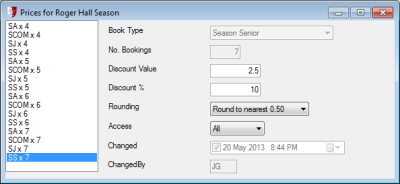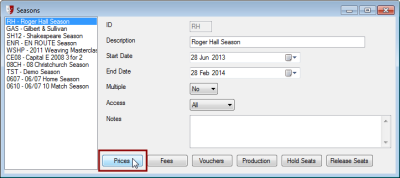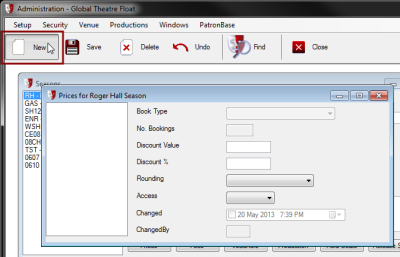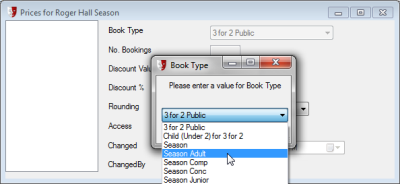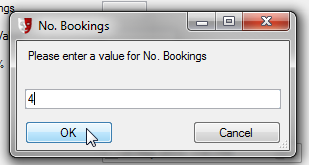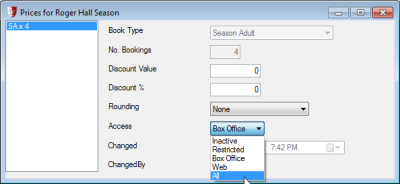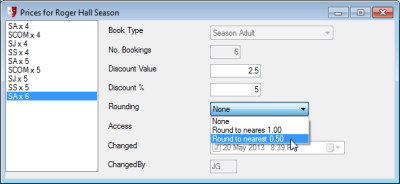Defining Season Ticket Prices
The pricing of season tickets is based on:
- The original price defined for the book type
- A discount applied based on the number of performances a patron subscribes to during the season
For this step, we need to determine prices for season tickets for each book type.
We actually need to set these prices for each number of performances the patron may request, from the minimum number required to get season discounts, up to the total number of productions in the season. When finished, want something that looks like this:
In the Seasons window, click on the Prices button to open the Prices... window.
Right now, it should have no prices listed at all. Click the New button in the toolbar to define our first price.
A window will appear requesting you to select a Book Type. The only book types that will appear in the dropdown list are those that have been marked as Season book types. See Book Types in Setting Up Sales.
Once you have clicked OK, the No. Bookings window appears. Here is where you enter the number of performances for the price. Start with the minimum number of performances required to qualify for a season discount, and when we repeat this process we can add prices for more performances.
After clicking OK, the Prices... window is updated with an entry in the list that includes the abbreviated code for the book type times the number of bookings you specified, e.g. SA x 3. Make sure the new price is selected, and the right side of the window will display the settings for this price.
Here you need to know how you are going to discount season tickets. Are you going to reduce the ticket price by a fixed amount, or a percentage? If you are reducing the price by a fixed amount, enter that number in the Discount Value field. If the discount is a percentage of the ticket price, enter that in the Discount % field.
In the Rounding field, you can choose to subsequently round the price to the nearest 1.00 or 0.50 in your currency. This avoids dealing with tickets that have strangely precise values, such as $67.37, as a result of the percentage discount calculation.
The Access field determines who is able to sell tickets at this price point. Select All if the tickets can be obtained at this price either through the box office or via the web site. Select Box Office to limit season subscription sales to the box office only. Web will limit season subscription sales at this price to online only.
Before moving on, it is important to save the changes you have made. Click the Save button in the toolbar.
Now repeat the above process for creating new prices, for each booking type and each number of performances from the minimum number required for a season discount, up to the total number of productions. You may choose to use higher discounts for prices for more performances purchased. You will end up with a list of prices in the left side of the Prices... window.
You can close the Prices... window by clicking the Close button in the toolbar.
The next step is Adding Fees, Products and Vouchers to a Season.